You can publish logs with GSAK straight to your Geocaching.com account. It doesn’t matter if they are different types (Found It, Didn’t Find It, etc.) and it can be for a single or multiple Geocaches. There are templates that can be applied so that your logs are customized just the way you want them.
Here’s all you need:
- GSAK installed on your PC
- Geocaching.com account
- (Optional – Geocaching friendly GPSr)
Here’s all you do:
- In GSAK select Geocaching.com > Publish Logs…
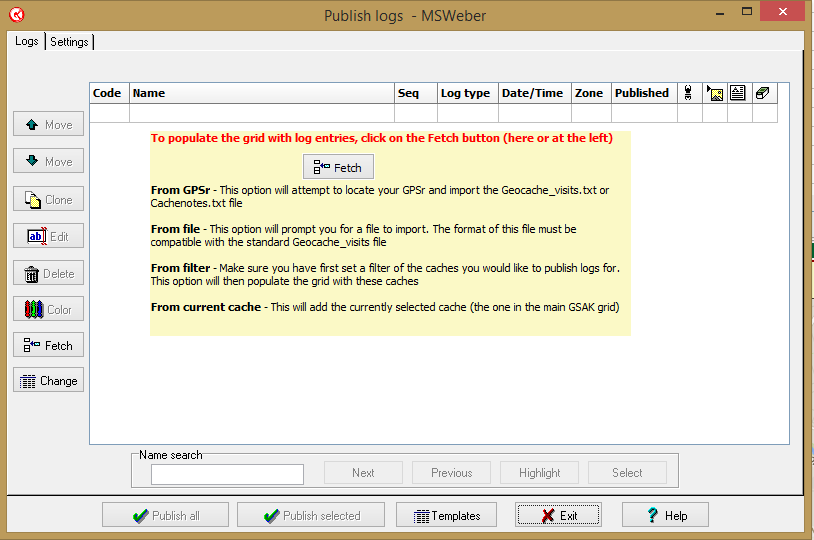
- Click Fetch from either the left toolbar, the middle of the screen, or by right-clicking and selecting Fetch
- Select the caches you want to publish logs for from the appropriate source:
- From GPSr – This option will try to find and import the Geocache_visits.txt or Cachenotes.txt file from your GPSr. Unless you change it in SETTINGS, GSAK will delete the file
- From file – You will be prompted for the file you want to import (file must be compatible with the standard Geocache_visits.txt file)
- From filter – GSAK will add the caches from the current filter
- From current cache – The currently selected cache will be added
- Caches with logs from the selected source will be displayed in the Publish Logs window
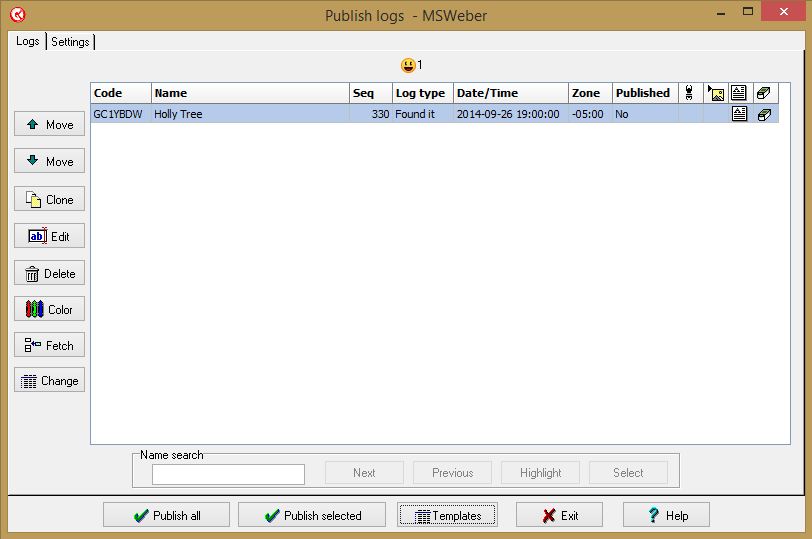
- Click on Templates and edit the text for your log for each log type (Found It, Did Not Find It, etc.)
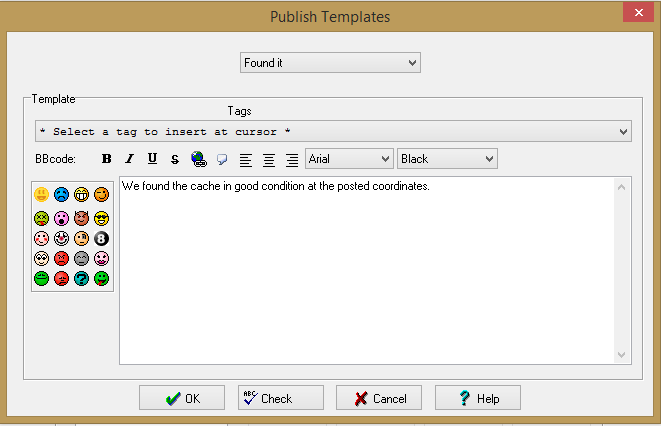
- Click on “Select a tag to insert at cursor” and choose a tag to include in your log (The tag will be inserted at the current cursor position)
- Click OK to return to the Publish Logs window
- Select the caches you want to log by Ctrl-Clicking each one you want (This step not necessary if you select Publish All in the next step)
- Select Publish Selected or Publish All

- Click OK to publish your logs.
