If you have been thinking about changing your Geocaching Name but were afraid of possible repercussions (losing all of your finds, clearing out all of your hide stats, etc.) , fear not! The only thing that will change is your Geocaching Name. So, take a deep breath and relax because all of your anxieties are about to go away. Here is how to change your Geocaching Name.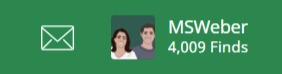
(Don’t have a free Geocaching account? Click here to find out how easy it is!)
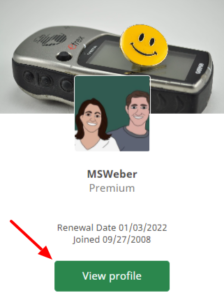
Step 3
From a PC or Mac:
- Login to the geocaching.com website here
- Click on your Geocaching Name in the upper right corner of the page
- Select View Profile
- Click the Settings gear icon
- Place your cursor at the end of your old username in the Username field and press backspace to clear it
- Type your new super cool Username
- Scroll down to the bottom of the page and click Save Changes.
- That’s it. Your name is changed and you have all of your data still !!!
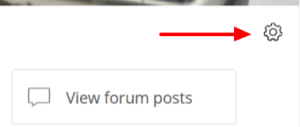
Step 4
From the Cachly App
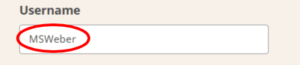
Step 5
- From the opening screen, tap on More (three dots) in the bottom right corner
- Touch your caching name
- Tap geocaching.com Profile
- Follow the “From a PC or a Mac” steps above starting with step 4
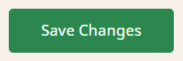
Step 6
