c:geo is a Geocaching app for Android devices that is FREE. Download here.
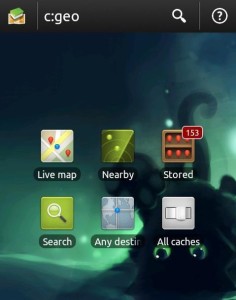
The app does not require any file export, sync, or a web browser and allows the user to cache on the spot with no preparation.
A common question that people have about the app is how to manually enter coordinates so that they can navigate to a Multi or Puzzle Cache.
A special Geocacher’s Compass thanks goes to Ron Reburn for providing us with the c:geo procedure and screenshots!
How to enter coordinates and navigate.
- Open c:geo
- Click on “Any destination”
- Enter your coordinates in the North and West (or South and East depending on where you live in the world)
- From this view, you need to bring up the Navigation Menu
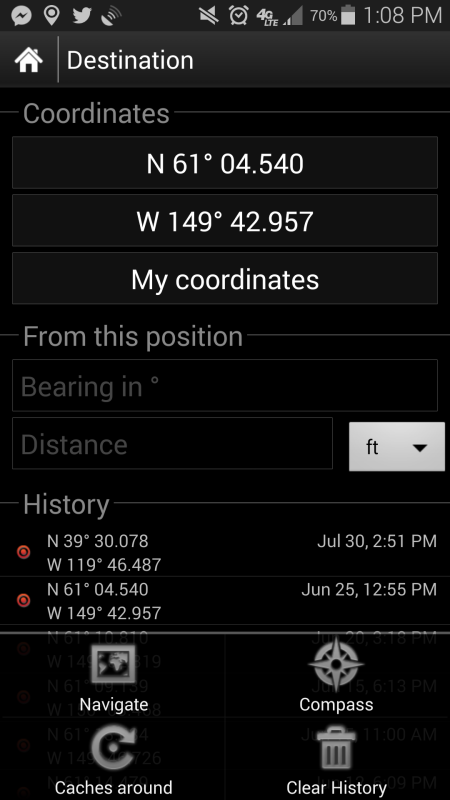
a. Samsung phones – in the lower left corner of the phone, press and hold the area just to the left on the home button (where the arrow is pointing) for a couple of seconds. A window will open that should have 4 icons (Navigate, Caches Around, Compass, Clear History)
b. Droids (Max) – Everything is the same as a Samsung except instead of opening the navigation screen by holding down on the lower left corner of the phone, there are 3 small dots at the bottom of the screen. Tap the 3 dots to open the menu.
c. On older Droids, the 3 dots were 3 small lines stack on top of each other in the lower right side of the phone. Tap the 3 dots to open the menu
(All screen image copyrights belongs to the respective owners)

