You’ve created your account, thought up a really cool Geocaching name, and you want to go find a cache but don’t know where to start. You might be asking, How do I search for a cache to find on the Geocaching.com cache listing site?
Click here to see how to Search using the Website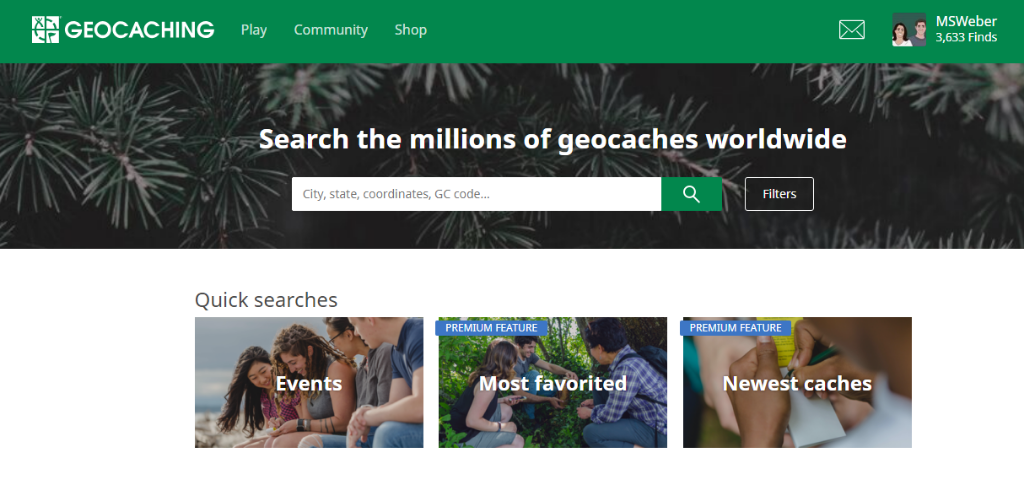
Geocaching.com
- Login to your account. (You don’t have to log into your account to search for a cache, but you may want to do somethings later that require login)
- Start typing in the Search box. NOTE: You have many options at this point such as city, state, coordinates, GC Code. For this exercise we’ll use by Postal Code.
- Enter your Postal Code (zip code) in the search box and click on the magnifying glass icon.
- You can also use one of the Quick searches options such as Events, Most Favorited, and Newest caches.
- That’s it. You’ve done it! The results show caches in your area.
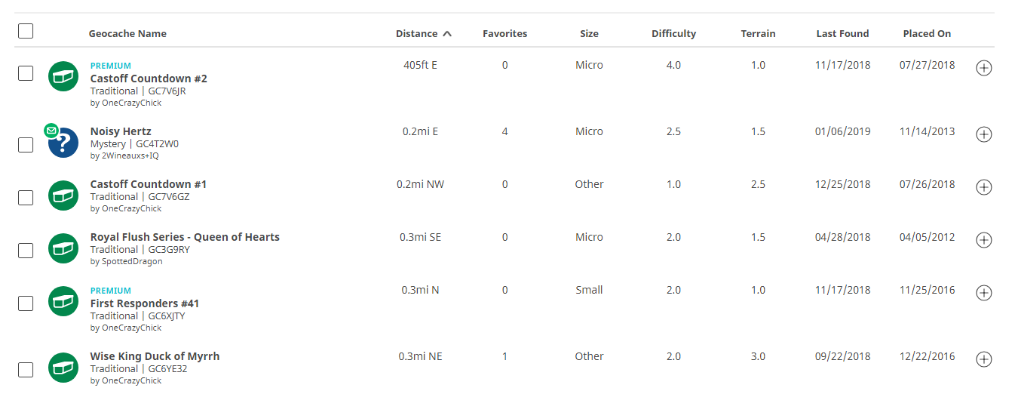
Now just click on the name of a cache and read all about it.
Caches highlighted in green are recommended for new Geocachers. If there are no beginner caches shown, find one that is 1.5/1.5 under the D/T column. D=Difficulty T=Terrain
Click here to see how to Search using the Official Geocaching App
Official Geocaching App
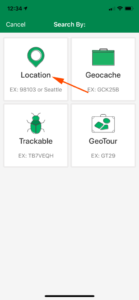
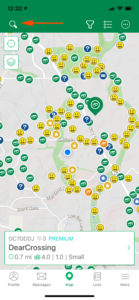
- Open the Geocaching App on your smartphone.
- It will open to the map screen where you can just tap on a nearby cache to select it
- So you can see your search options, tap the magnifying glass
- Tap Location
- Tap Current Location or type a city, state, zip code, or address
- To select a cache tap on it or tap on the List View icon and to see available caches in a list
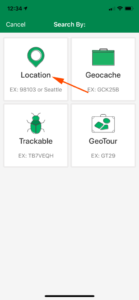
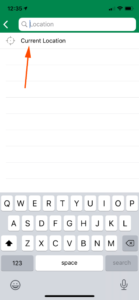
Screenshots are from Geocaching.com and the Official Geocaching App
