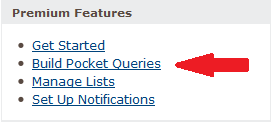Have you ever wondered how some cachers have tons of stats on their profile? Wonder no longer, because you are about to learn how to do it for yourself. (NOTE: This method requires a Premium membership at Geocaching.com)
So, here’s how to add detailed stats to your profile using GSAK:
- Logon to your Geocaching.com account and find the Premium Features section in the right column. Click on Build Pocket Queries.
- Click on Add to Queue near the bottom third of the screen.
- In a moment a new Pocket Query will appear in the Pocket Queries Ready for Download tab.
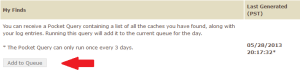 Click on My Finds Pocket Query and save it to your desktop.
Click on My Finds Pocket Query and save it to your desktop.- Download the Geocaching Swiss Army Knife (Windows only) software here and install it. It’s FREE!
- Open GSAK and click FILE>LOAD GPX/LOC/ZIP…..
- Click on the yellow folder and select the file you saved on your Desktop and click OK.
- The file will load and present you with a Load Summary box. Click OK.
- Go to TOOL>OPTIONS>LOCATIONS and remove the # sign from HOME if it’s there. Insert your home coordinates and click OK.
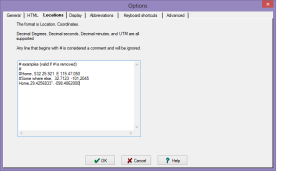
- A MACRO will provide all the “magic” to getting your stats. Download the FindStatGen3.gsk by clicking here and save to your Desktop.
- In GSAK click MACRO>RUN/MANAGE. Click INSTALL, click on the yellow folder, find the file you just downloaded, click INSTALL.
- In the RUN MACRO window click on FindStatGen3 then RUN.
- There are tons of options that you can explore later, for now just click OK at the Find Statistics HTML Export window.
- After a few moments a browser window will open and display your stats.
- Go to your account on the Geocaching.com webite.
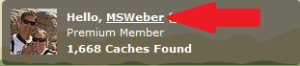
- Click on your caching name at the top of the screen next to “Hello”
- Click on YOUR PUBLIC PROFILE down under the second “Hello YourName”.
- Click on EDIT YOUR PROFILE next to your caching name.
- Click inside the white space in the Profile Details window.
- Press CTRL-V and all the code needed to display your stats will be pasted.
- Click SAVE CHANGES.
- Now take a look at your new Public Profile chock full of stats!